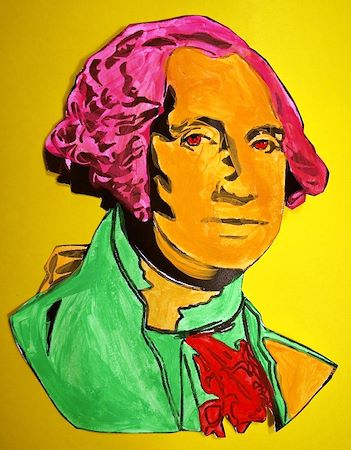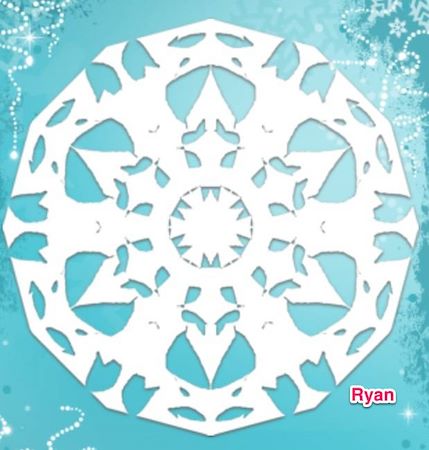 |
| See more on Artsonia. |
Where do I begin for my Kindergarten students? This is the question I was asking myself when thinking about how to incorporate the iPad into my K curriculum. I came across the app My Flake and decided it was a simple idea with excellent results so I'd start there. Students had just finished drawing themselves on a snow day, so it fit with the idea and I could display them together. The first day, I had students work on their snow day portraits and called ten students to the carpet to work since I have ten iPads (ten of which I'm very grateful for!). I thought I could run it like a centers in their regular Kindergarten class. I didn't like this set up, however. I didn't like that I couldn't help students who were drawing and was stuck on the carpet. The students at the carpet weren't helping each other because they were consumed with their own iPad and were very needy with me sitting right there.
Today was attempt two. I decided each table (I have ten, conveniently) would get an iPad and they would just watch each other work. I felt this worked better. Students helped other students. (Some have them at home, others do not, so they teach each other the basics like how to use the home button. Which saves me time since I only have K once a week for 40 minutes!) I was able to help all my students. Everyone was focused on the same goal. Students were excited to see their peers' results and gave one another positive feedback. Kids and I were happier.
| I used Skitch to write the name on each snowflake. |
As they finished their snowflakes, I took a screenshot of the snowflake and then I opened the photo in Skitch. I prepared the text box for each student and they typed their own name and saved it. Extra keyboarding practice was a bonus! I was very busy with this task and 23 kids, but as the class went on, students learned the process by watching and it went faster. I cropped the snowflakes after class. Each iPad uses the same Skitch/Evernote account, so I could crop them all on one iPad because they automatically sync together.
When I first choose this app, I was conflicted if it really went with my curriculum. I'm not one for fluff or pretty things if students aren't making meaning. Was it teaching them anything other than just how to use and share the iPads and a really cool app? As they were working today, I realized they were using shapes and lines, and then turning those into a snowflake. It put meaning to their random choices, gave them a chance to play, and started Kindergarten students on their journey of using iPads in the art room.